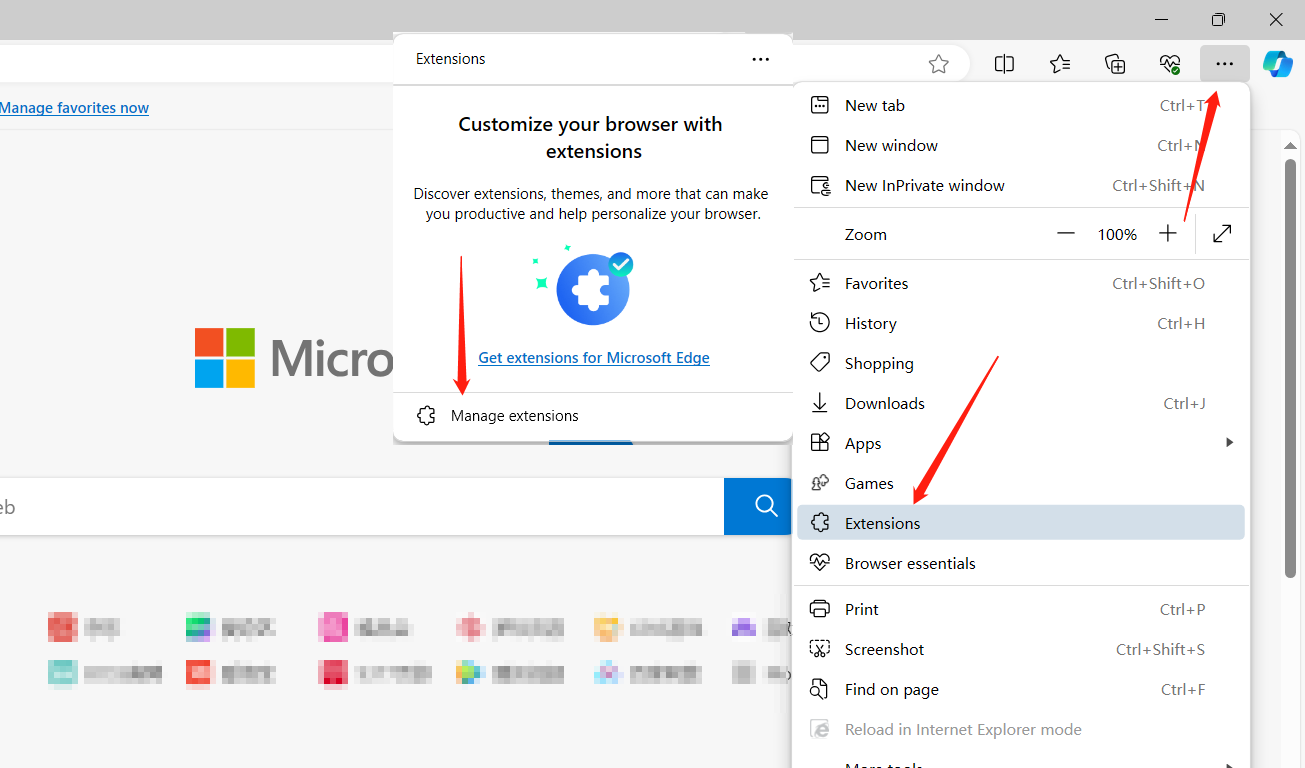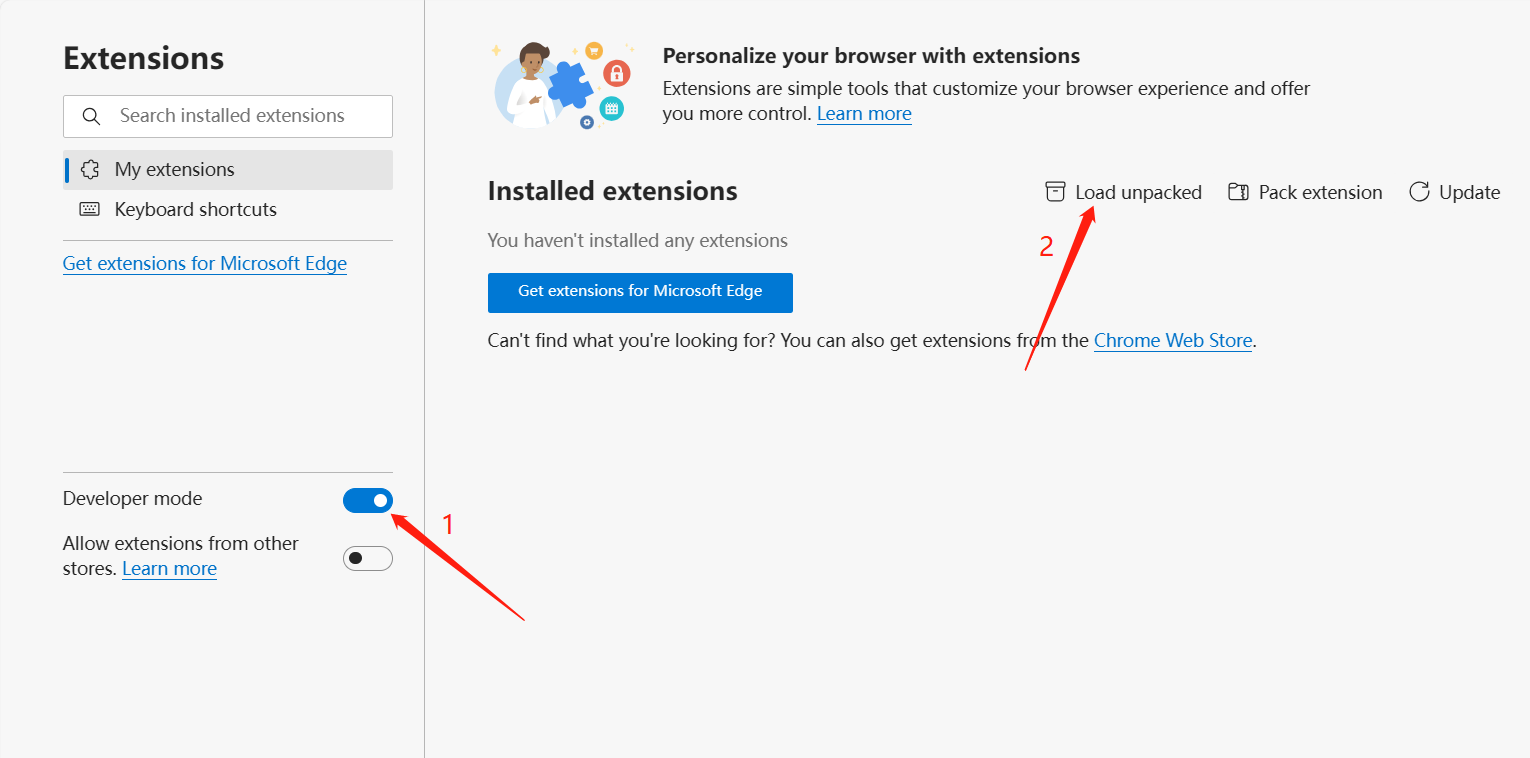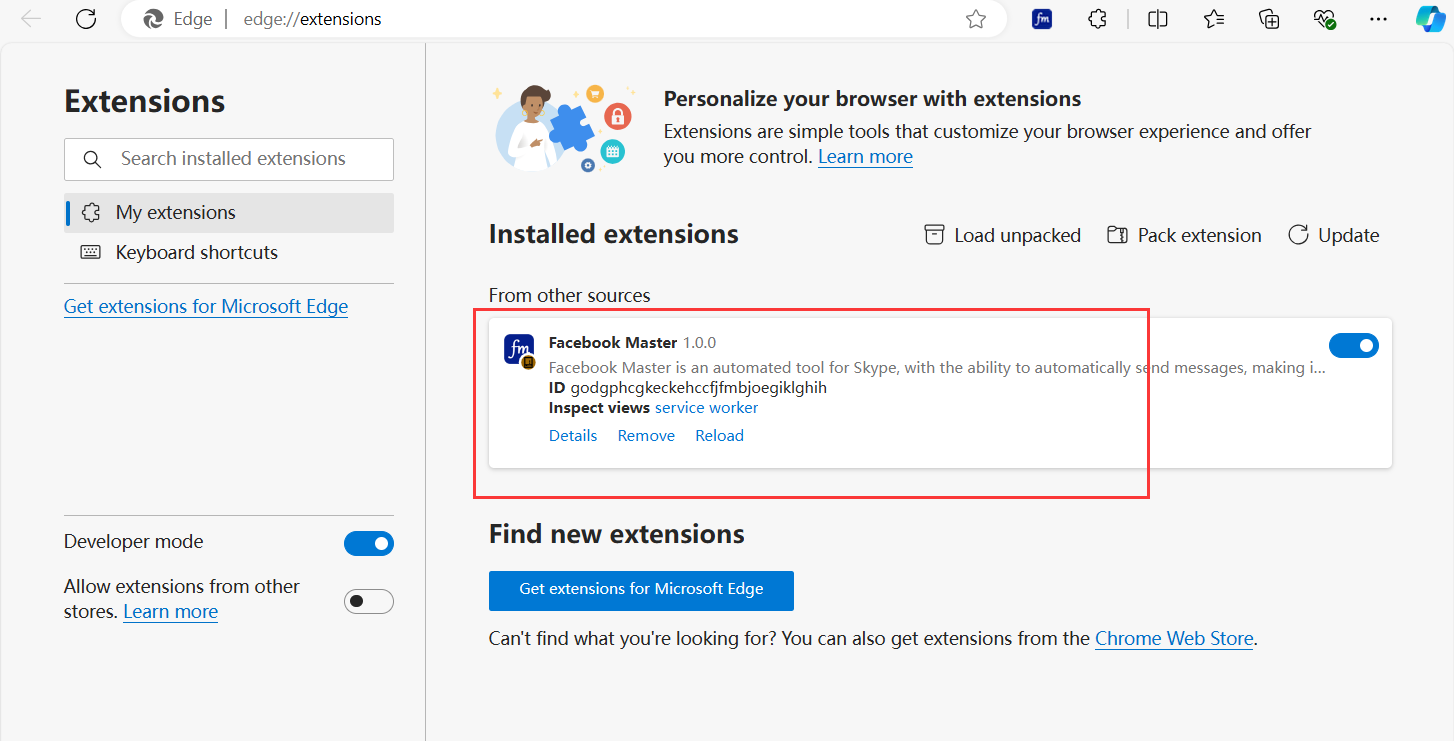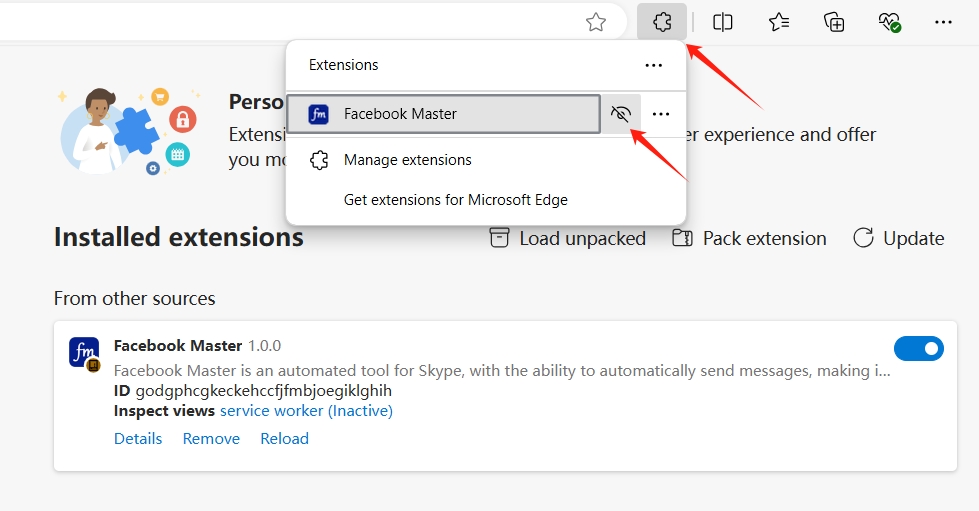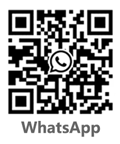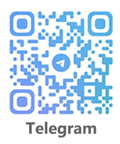Facebook Master
Facebook Master is an extension program for browsers that does not restrict computer systems and can be used as long as Google Chrome is installed on the computer.
Google Chrome installation guide
-
After downloading, first extract it and copy the Facebook Master (Chrome) folder to the D drive. (Other disks are also available, as long as they can be found during installation.)
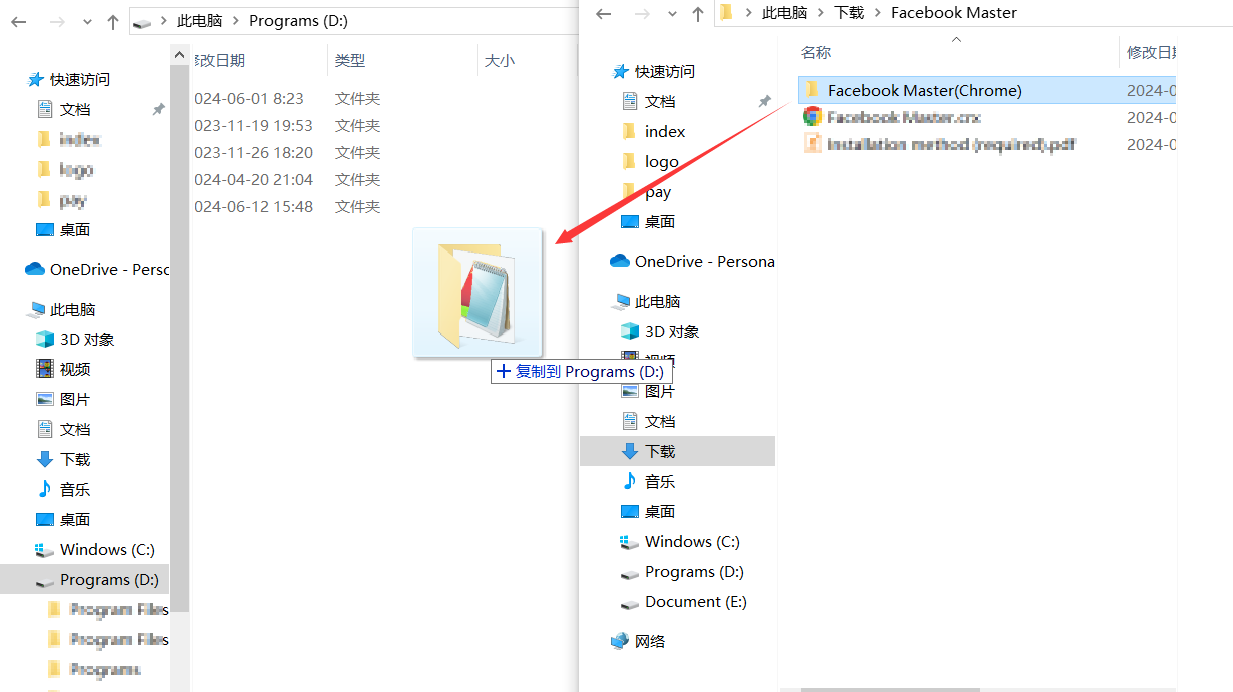
-
Open Chrome, go to the menu in the upper right corner -> Extensions -> Manage Extensions.
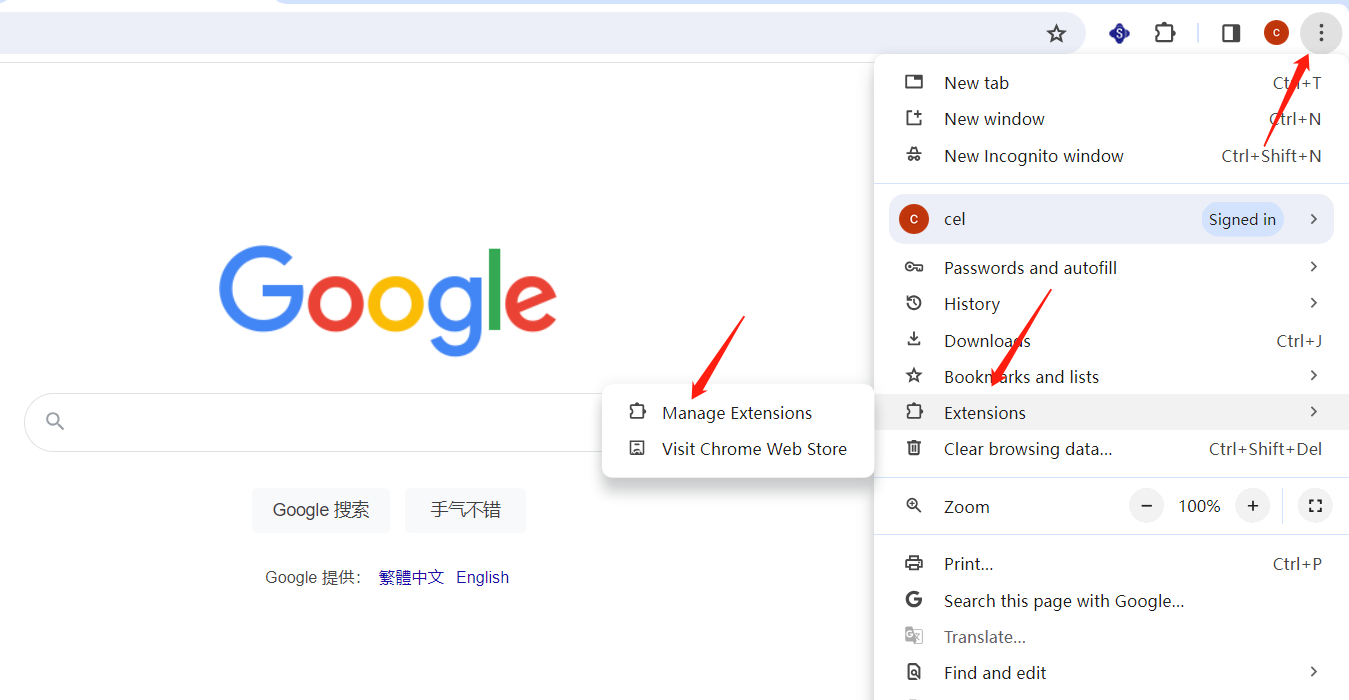
-
Firstly, open developer mode and then load unpacked.

-
Select the Facebook Master (Chrome) folder that was just copied on the D drive (don't choose the wrong folder)
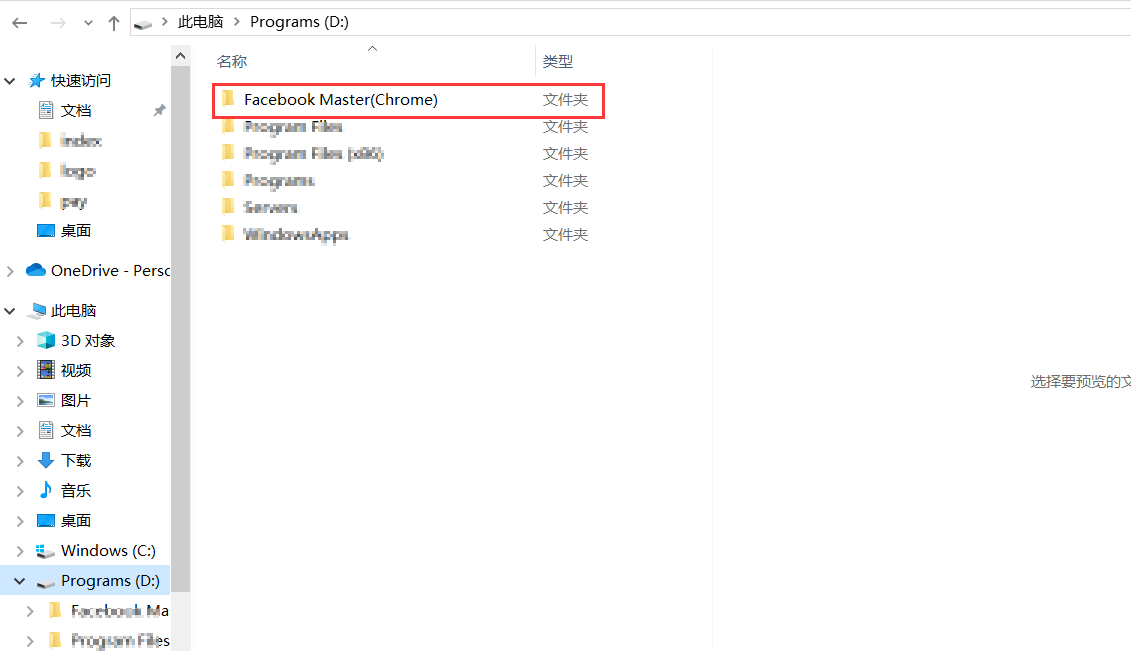
-
The following appears to indicate successful installation
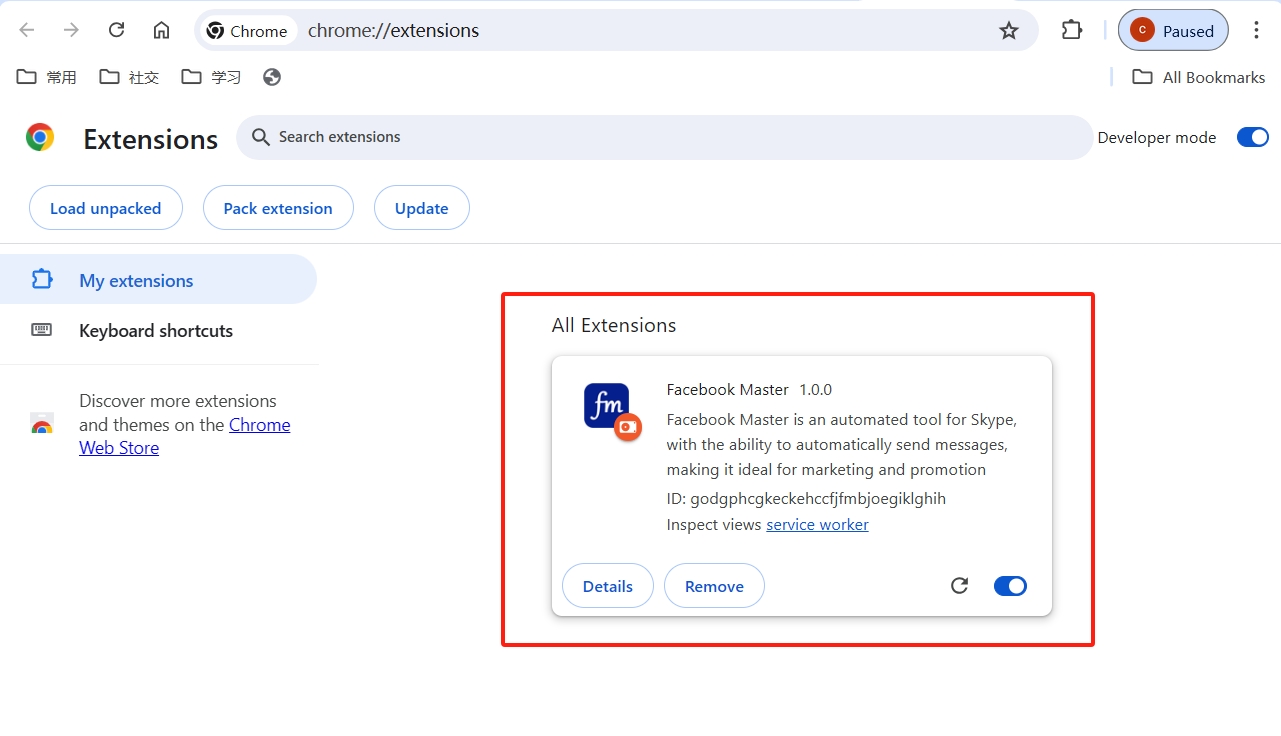
-
At this point, the Facebook Master icon is not displayed in the upper right corner, just pin it
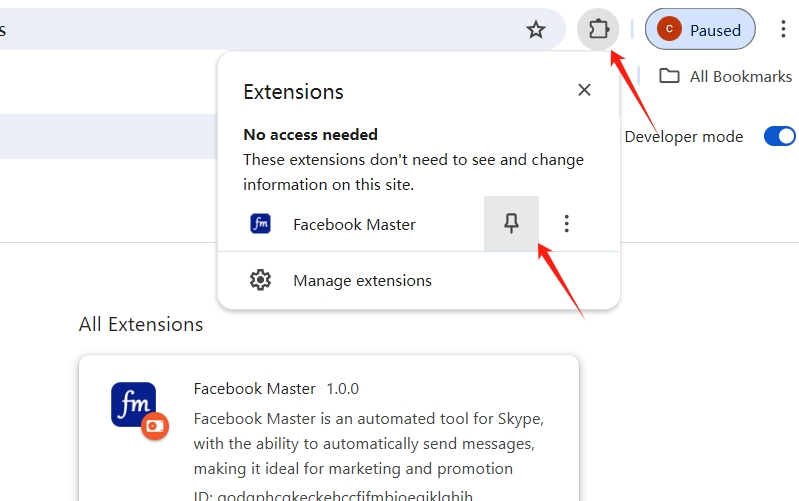
-
After installation, open the Facebook official website https://www.facebook.com You can use it now
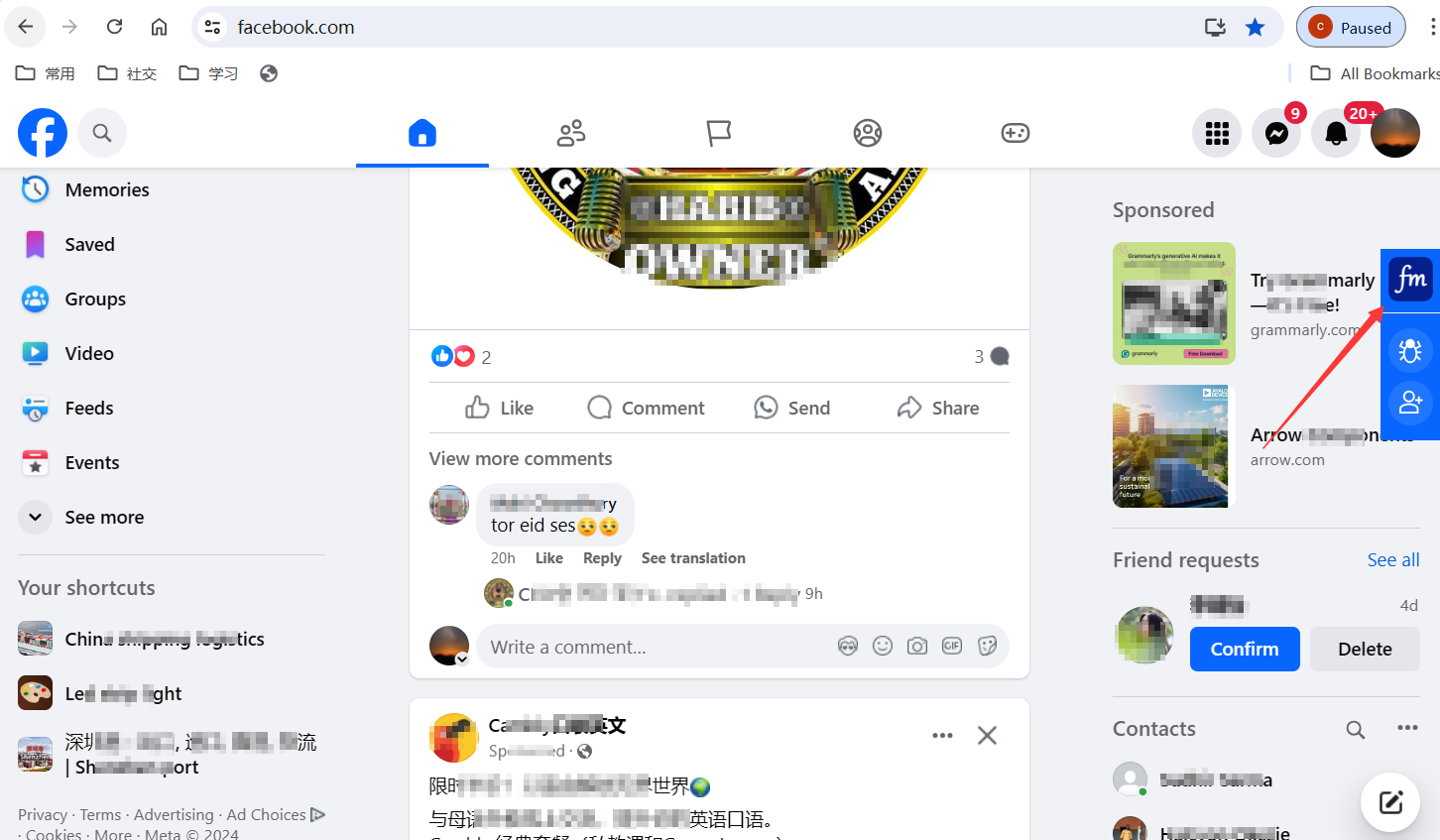
Note:
- Do not delete the Facebook Master (Chrome) file copied on drive D.